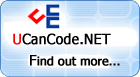The article focuses on how to
develop a
OpenGL ActiveX Control
(OCX) with MFC,
which can be used in VB application or HTML,
and how to use the
OpenGL ActiveX Control
in VB and HTML to develop a
3D
application and Internet Webpage. To
simplify the demo code, I borrow the
3D Font
class which has been posted at.
1
The ActiveX control
will be show in the container client, so the
Context Device in which the control is drawn
is the container Context Device. The
OpenGL
control must have a Context Device pointer.
Set it as the container Context Device
pointer when the control is created. The
container Context Device pointer can be
found by calling the COleControl member
function "GetDC". The code is :
 Collapse | Copy
Code
Collapse | Copy
Code
int CGL3dOcxCtrl::OnCreate(LPCREATESTRUCT lpCreateStruct)
{
lpCreateStruct->style |= (WS_CLIPCHILDREN | WS_CLIPSIBLINGS | CS_OWNDC);
if (COleControl::OnCreate(lpCreateStruct) == -1)
return -1;
SetupEnv();
........
........
return 0;
}
void CGL3dOcxCtrl::SetupEnv(void)
{
........
........
m_pDC = GetDC();
........
........
}
2
On the
OpenGL control, I designed the
string shown in the
3D Font object as the real
property. The container can process the
string through the property implementation "GetContent"
and "SetContent". The sample code is:
 Collapse | Copy
Code
Collapse | Copy
Code
BSTR CGL3dOcxCtrl::GetContent()
{
CString strResult = m_Font.GetText();
return strResult.AllocSysString();
}
void CGL3dOcxCtrl::SetContent(LPCTSTR lpszNewValue)
{
wglMakeCurrent(m_pDC->m_hDC, m_hRC);
m_Font.SetText(lpszNewValue);
m_Font.CreateFont(m_pDC, "Arial Black");
wglMakeCurrent(m_pDC->m_hDC, NULL);
Refresh();
}
In the SetContent function,
after resetting the string in
3D Font
class, call "Refresh" to repaint the control
3
The important method in this
OpenGL control
is "GLRender". When the container response
the paint/draw event, the container can call
this method to repaint the control.
In method of "GLRender",
there are two important functionality, one
is set rendering viewport based on the
control size in container, the other is
rendering.
Unlike normal MS-Windows
application which can prceoss WM_SIZE
message, the control size is maniplated by
container, and the rendering viewport can be
set easily in rendering action.
The rendering is similar as
the rendering function in normal OpenGL
program.
 Collapse | Copy
Code
Collapse | Copy
Code
void CGL3dOcxCtrl::GLRender()
{
int cx, cy;
GetControlSize(&cx, &cy);
if(m_cx != cx || m_cy != cy)
{
m_cx = cx;
m_cy = cy;
SetViewPort();
}
dcRender();
}
void CGL3dOcxCtrl::SetViewPort(void)
{
wglMakeCurrent(m_pDC->m_hDC, m_hRC);
glMatrixMode(GL_PROJECTION);
glLoadIdentity();
glFrustum(-1.0, 1.0, -1.0, 1.0, 2.0, 7.0);
glViewport(0, 0, m_cx, m_cy);
wglMakeCurrent(m_pDC->m_hDC, NULL);
}
void CGL3dOcxCtrl::dcRender(void)
{
wglMakeCurrent(m_pDC->m_hDC, m_hRC);
glShadeModel(GL_SMOOTH);
glEnable(GL_DEPTH_TEST);
glClearColor(1.0f, 1.0f, 1.0f, 1.0f);
glClear(GL_COLOR_BUFFER_BIT | GL_DEPTH_BUFFER_BIT);
glLightfv(GL_LIGHT0, GL_AMBIENT, m_Lightambient); glLightfv(GL_LIGHT0, GL_DIFFUSE, m_Lightdiffuse); glLightfv(GL_LIGHT0, GL_SPECULAR, m_Lightspecular); glLightfv(GL_LIGHT0, GL_POSITION, m_Lightposition);
glEnable(GL_LIGHTING);
glEnable(GL_LIGHT0);
glMatrixMode(GL_MODELVIEW);
glLoadIdentity();
glTranslatef(-1.2f, -0.1f, -4.2f);
m_Font.GLDrawText();
glFlush();
SwapBuffers(m_pDC->m_hDC);
wglMakeCurrent(m_pDC->m_hDC, NULL);
}
The other method is "SetStrText"
which allows container to set the string of
the 3D Font
like the Property function "SetContent"
4
The most important event in
this OpenGL control
is the "GLDraw". By triggering "GLDraw"
event, container can repaint the control.
NOTE: BEFORE USING THIS
OPENGL OCX, IT MUST BE REGISTERED IN YOU
WINDOWS SYSTEM.
The ActiveX Control
Test Container in the
VC++ package can be used to
register this OCX, or if this
source code
is complied in your PC with
VC++ IDE, it can be registered
automatically
In the VB test demo, the
OpenGL control
is added into the form as an OLE component
GL3DOCXLib.GL3dOcx GL3dOcx1
There are also two editboxes
in the from, one is used to change the
string in 3D Font
by method "SetStrText", the other is used to
change the string by property implementation
"SetContent"
In the demo, the code
processing the "GLDraw" event is
 Collapse | Copy
Code
Collapse | Copy
Code
Private Sub GL3dOcx1_GLDraw()
GL3dOcx1.GLRender
End Sub
The code triggering "GLDraw"
event are
 Collapse | Copy
Code
Collapse | Copy
Code
Private Sub Form_Paint()
GL3dOcx1_GLDraw
End Sub
Private Sub Text1_KeyUp(KeyCode As Integer, Shift As Integer)
If KeyCode = vbKeyReturn Then
GL3dOcx1.Content = Text1.Text
Text2.Text = Text1.Text
GL3dOcx1_GLDraw
End If
End Sub
Private Sub Text1_LostFocus()
GL3dOcx1.Content = Text1.Text
Text2.Text = Text1.Text
GL3dOcx1_GLDraw
End Sub
Private Sub Text2_KeyUp(KeyCode As Integer, Shift As Integer)
If KeyCode = vbKeyReturn Then
GL3dOcx1.Content = Text2.Text
Text1.Text = Text2.Text
GL3dOcx1_GLDraw
End If
End Sub
Private Sub Text2_LostFocus()
GL3dOcx1.Content = Text2.Text
Text1.Text = Text2.Text
GL3dOcx1_GLDraw
End Sub
5
From the tag, the HTML can
find and load the
OpenGL control. The GUID of is
the key point with which the HTML document
can get the control. the tag set the control
property.
For the homepage with the
OpenGL control, VBscript must be used to
handle the control. GL3dOcx_GLDraw() in the
BVscript is the function used to process "GLDraw"
event.
NOTE: I tested it in
IE3.0/5.0, Netscape
Navigator3.0/Communicator4.6. IE3.0/5.0
support it. Not tested in Netscape
Navigator3.0/Communicator4.6.