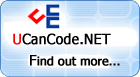|
|
YOU CAN CODE! |
|
|
||
| With The Case Of UCanCode.net Release The Power OF Visual C++ ! | Home | Products | Purchase | Support | Downloads | |
Copyright ?1998-2025 UCanCode.Net Software , all rights reserved.
Other product and company names herein may be the trademarks of their respective owners.
Please direct your questions or comments to webmaster@UCanCode.net